Create a folder in your OneDrive - I've called mine "07 ReMarkable scans"
Click on the apps waffle and select Power Automate
Create - start from a connector
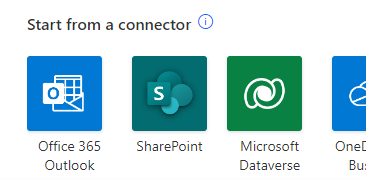
Office 365 Outlook
When a new email arrives (V3)
Fill in to include attachments and add 'reMarkable' to the subject filter.
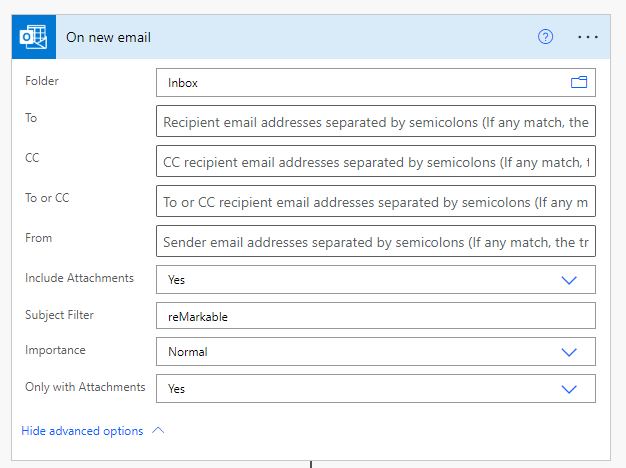
Choose an operation - control - create file (it will automatically at the Apply to Each)
File Name is 'Attachments Name'. File Content is 'Attachments Content'
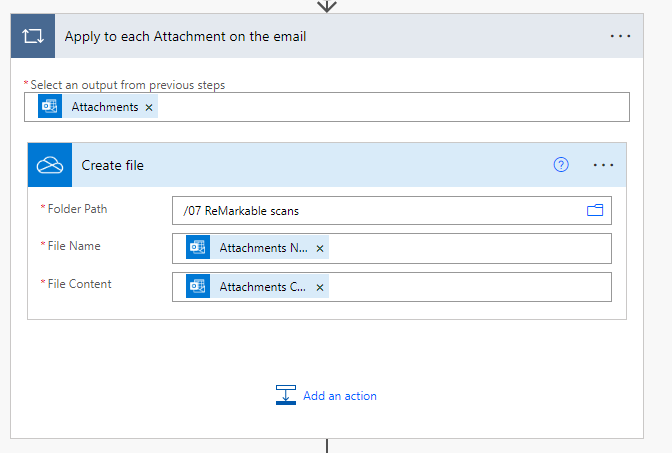
I havemine set up to then delete the email from my inbox as follows
Next step - choose action -Delete Email
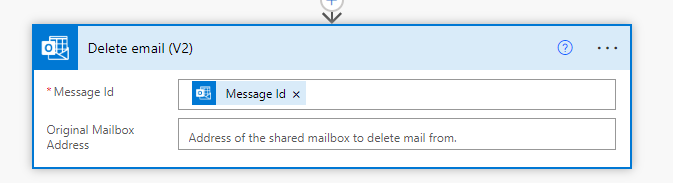
My school set up is such that Power Automate only runs once every 5 minutes - so it's not an immediate process but I find this works for me.